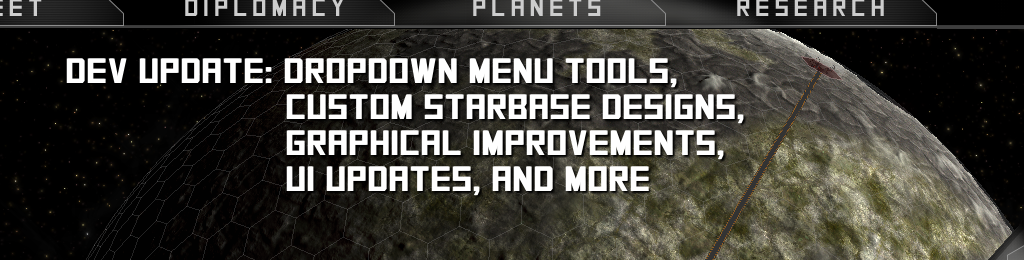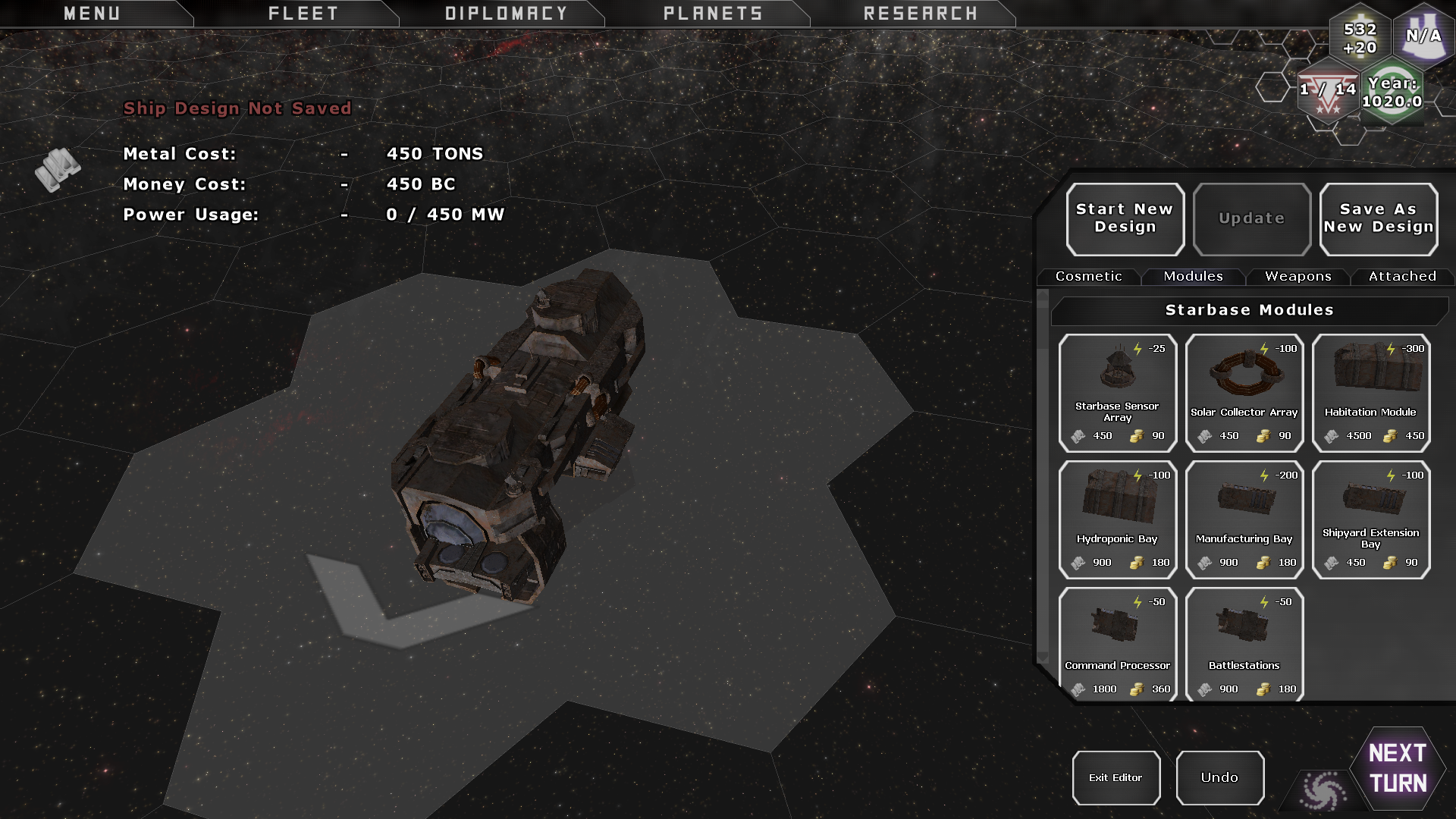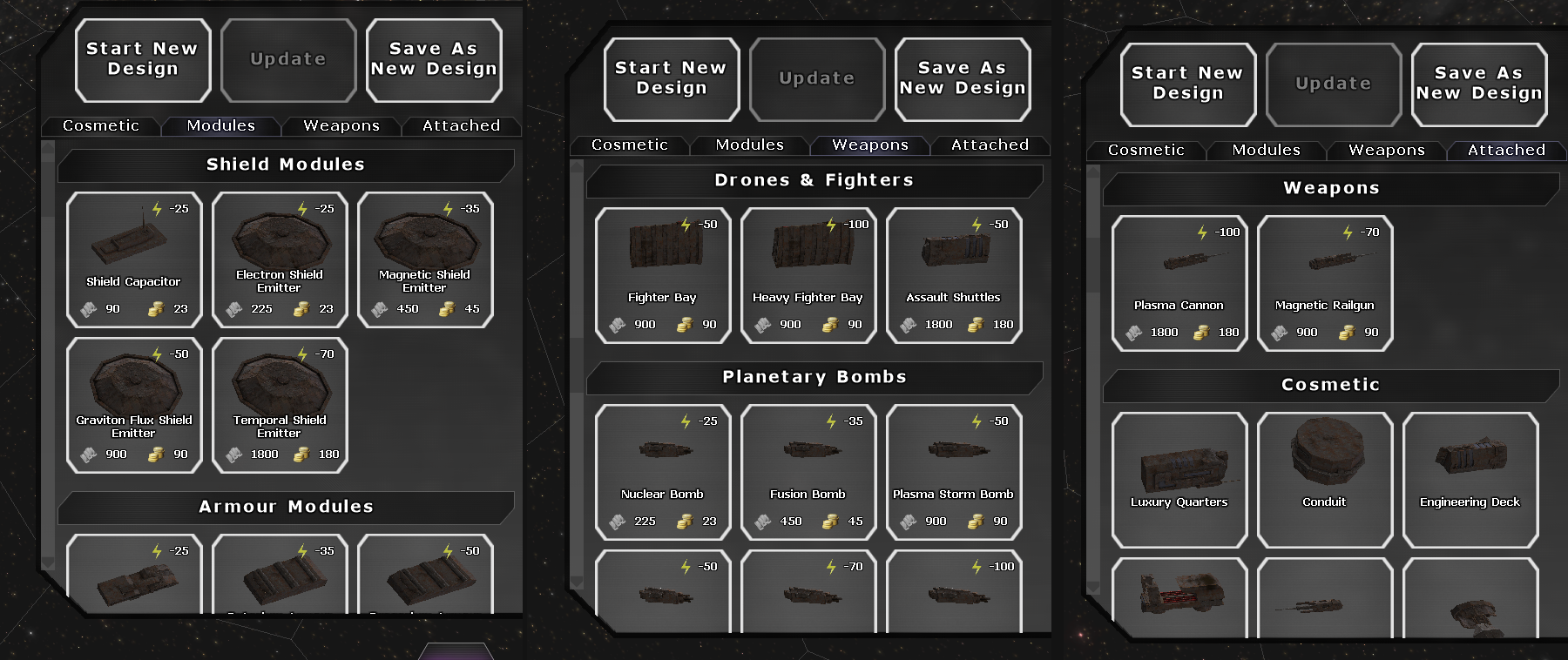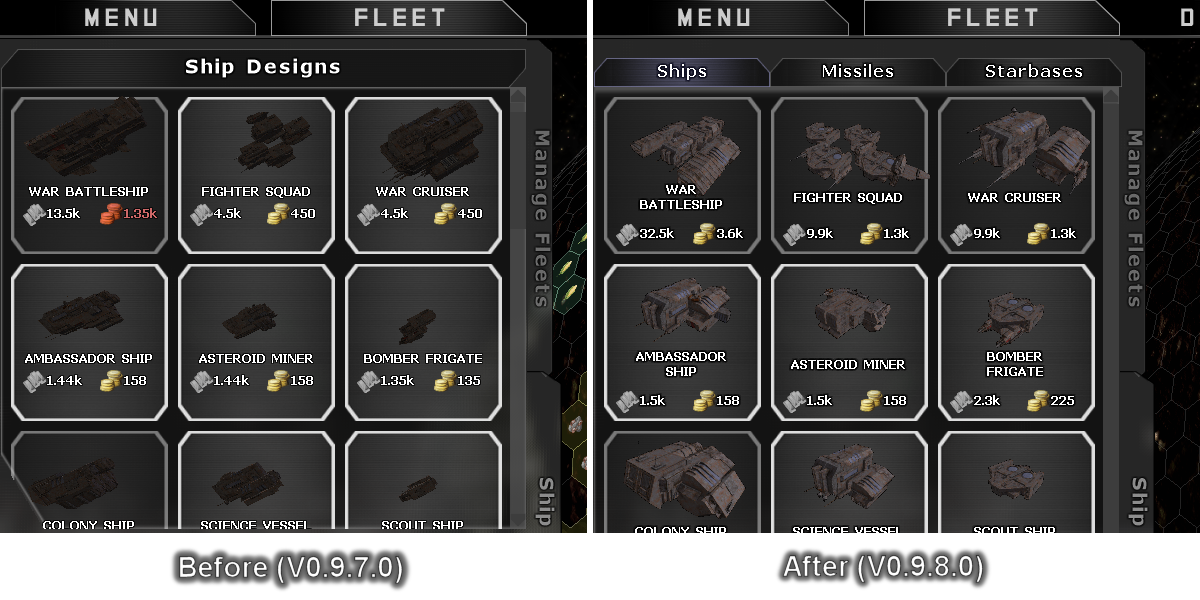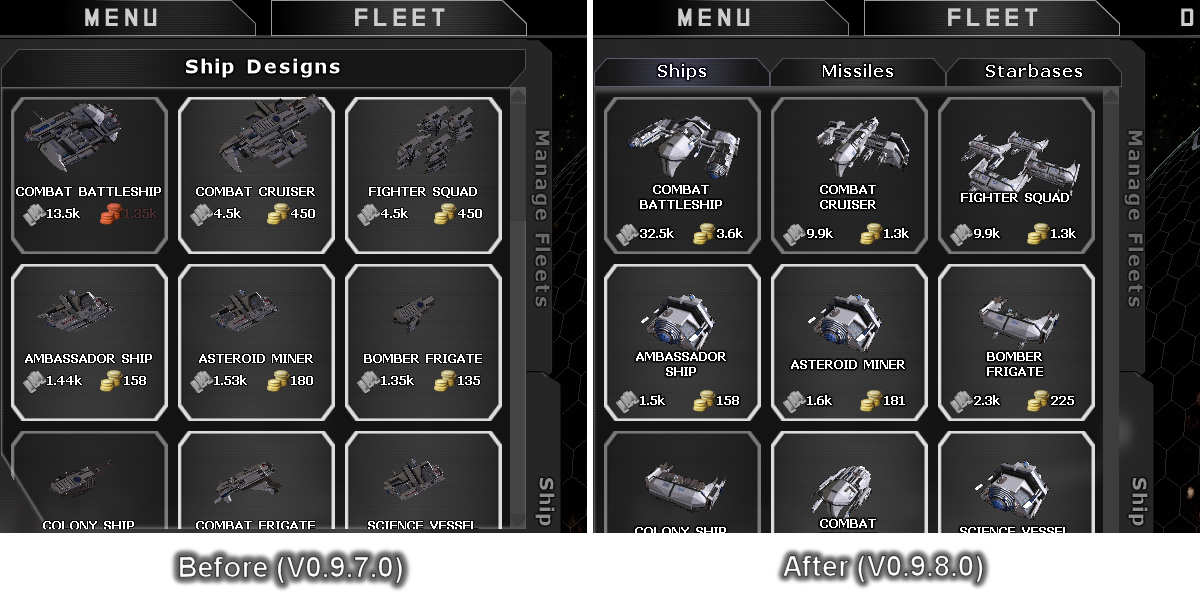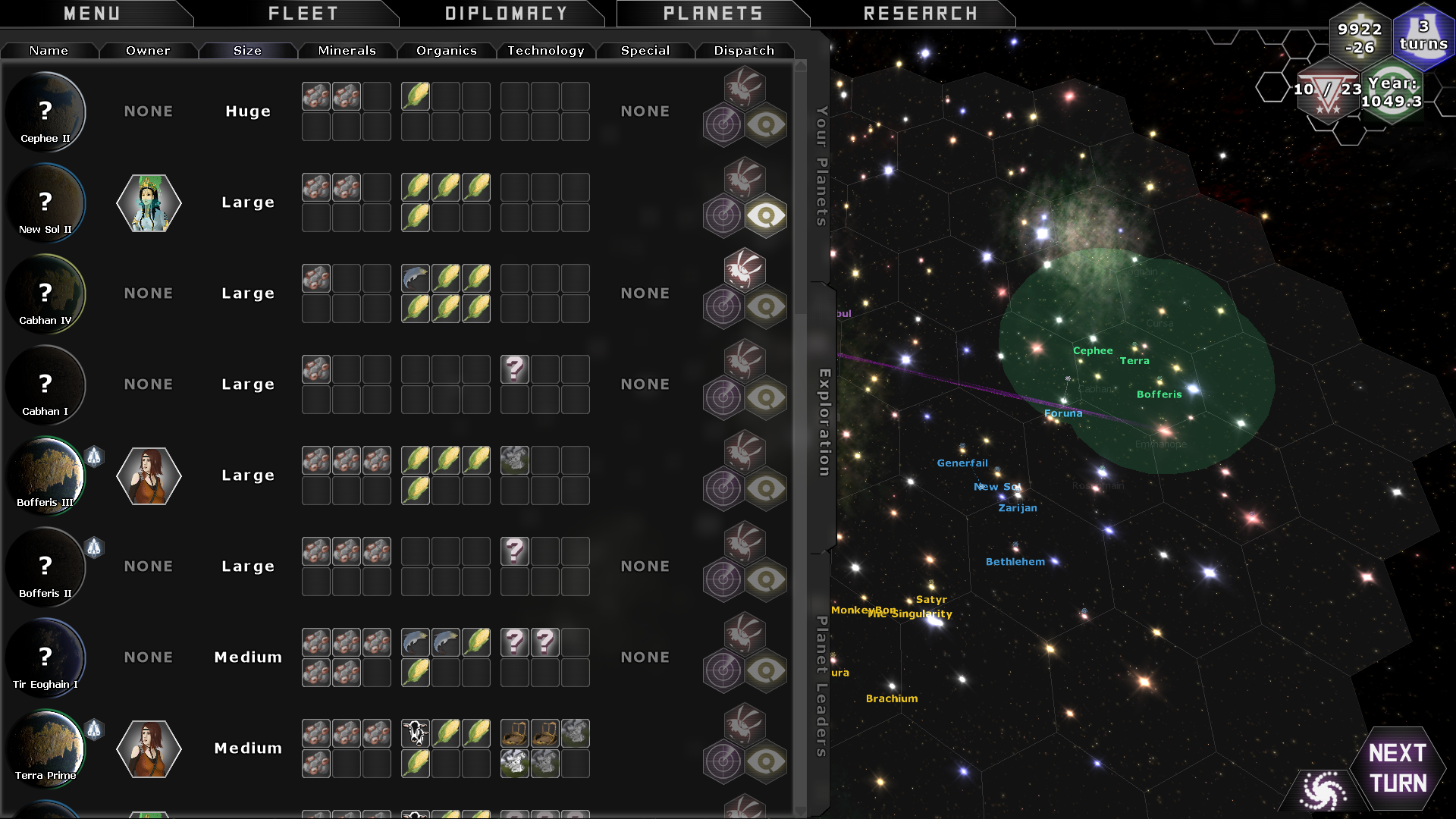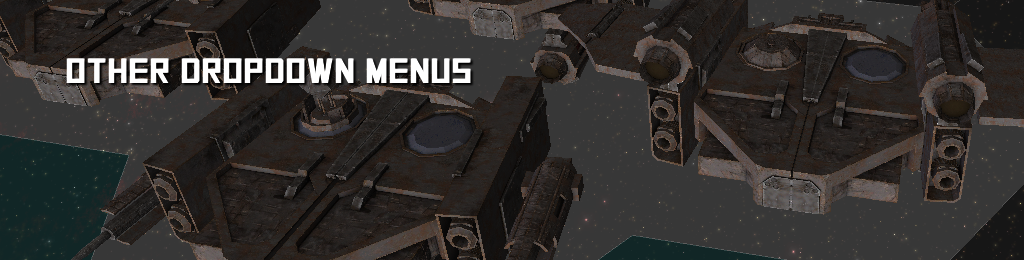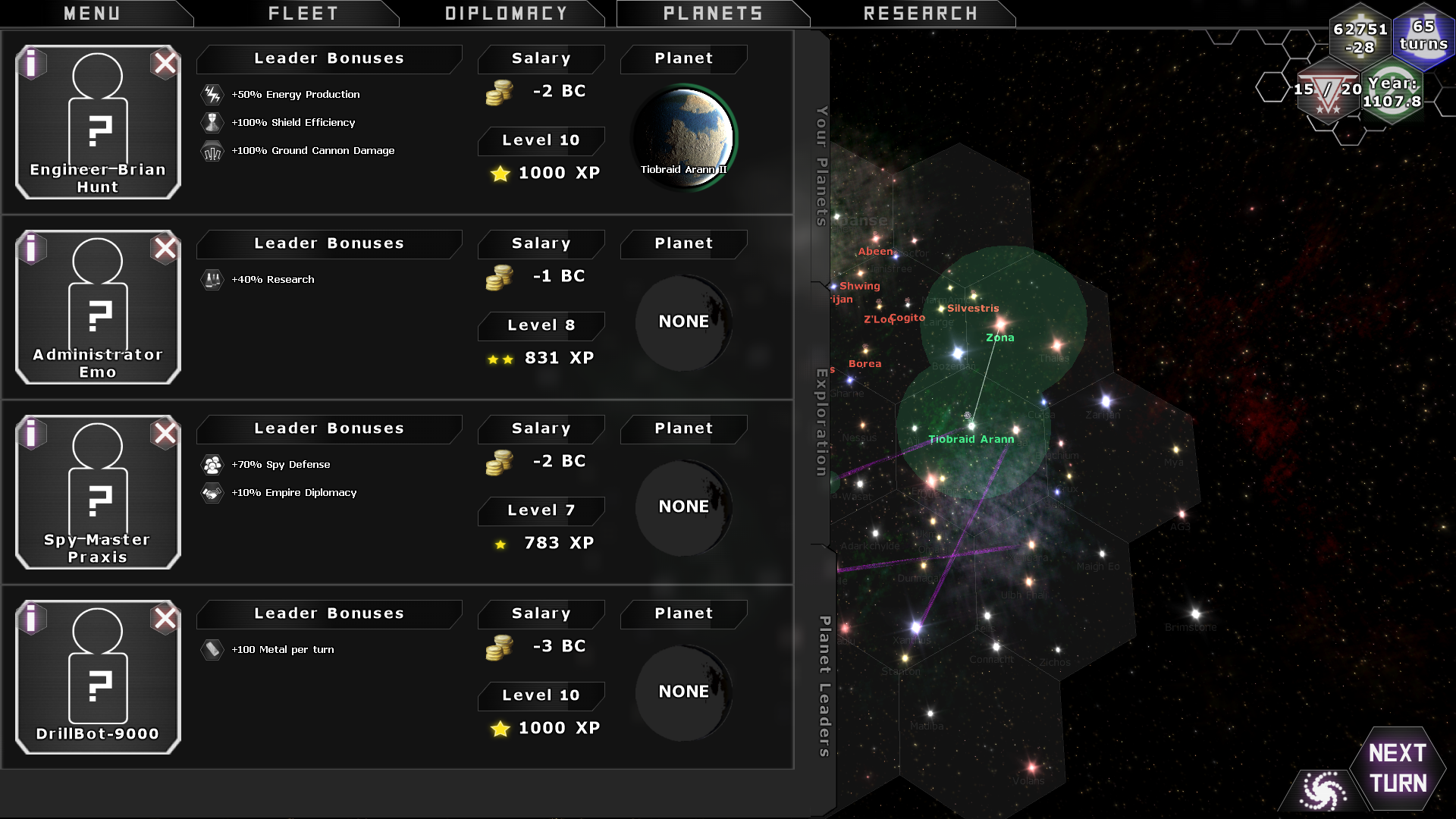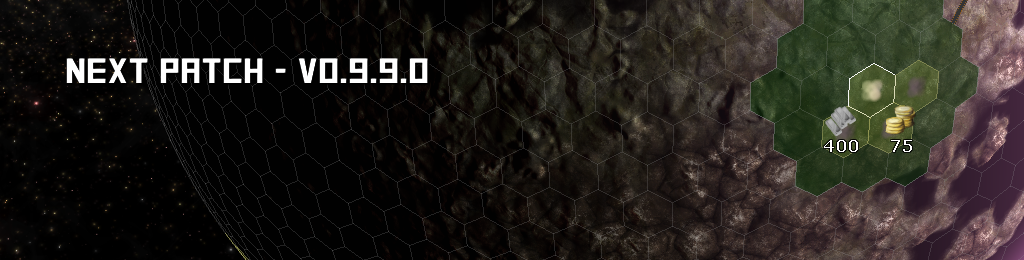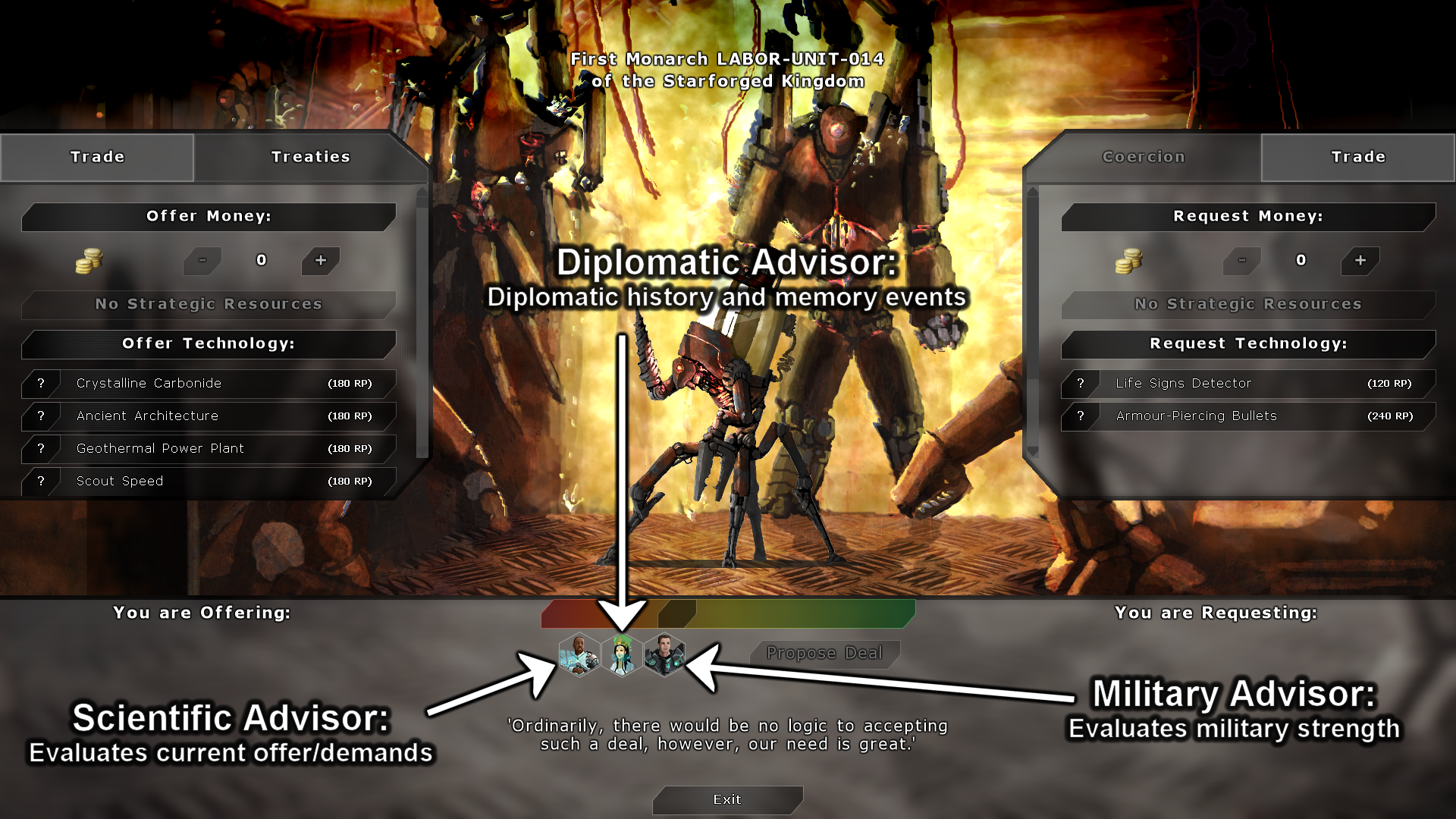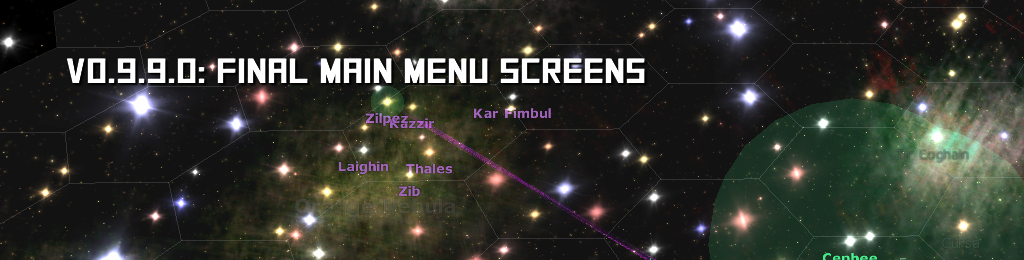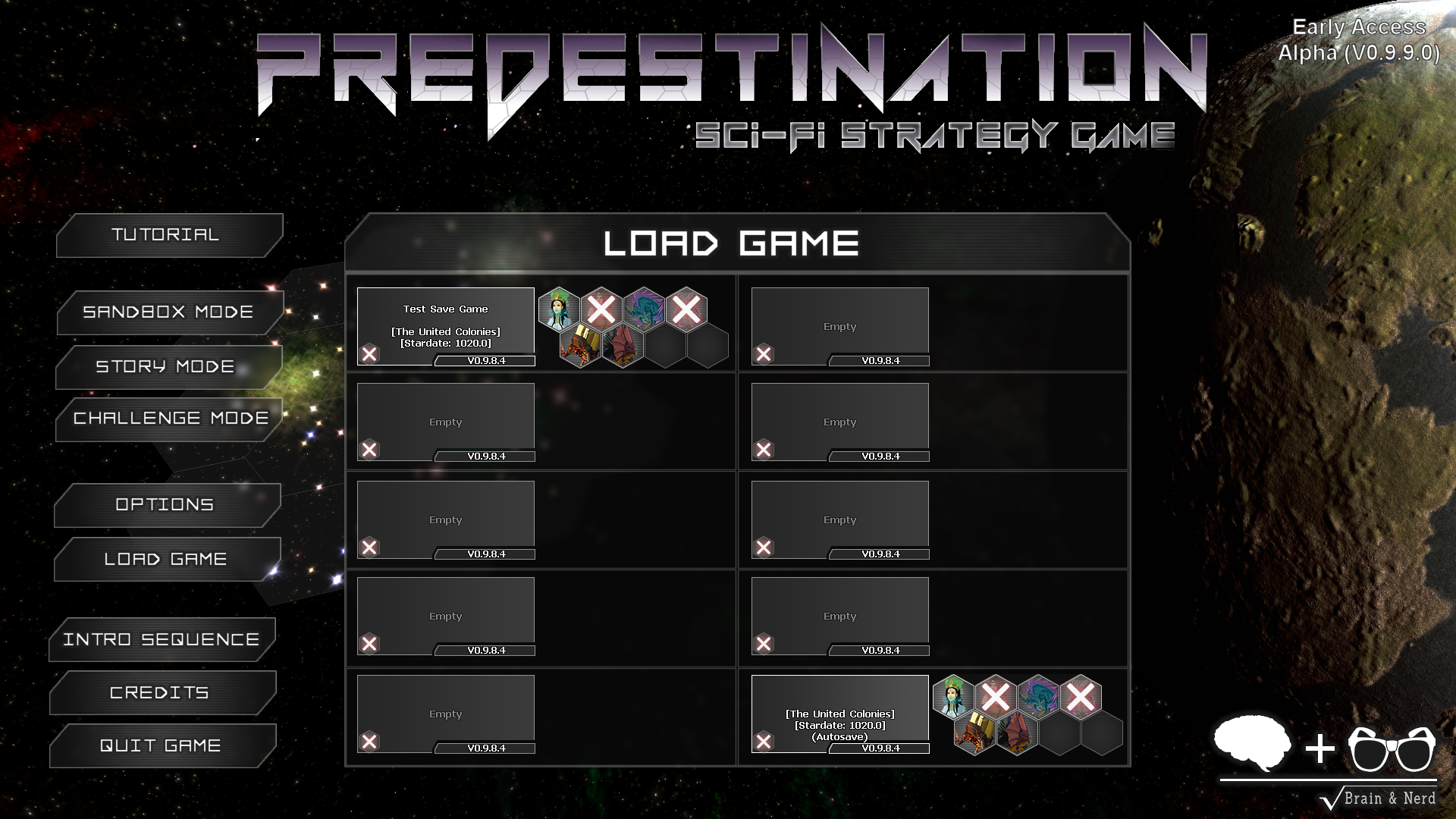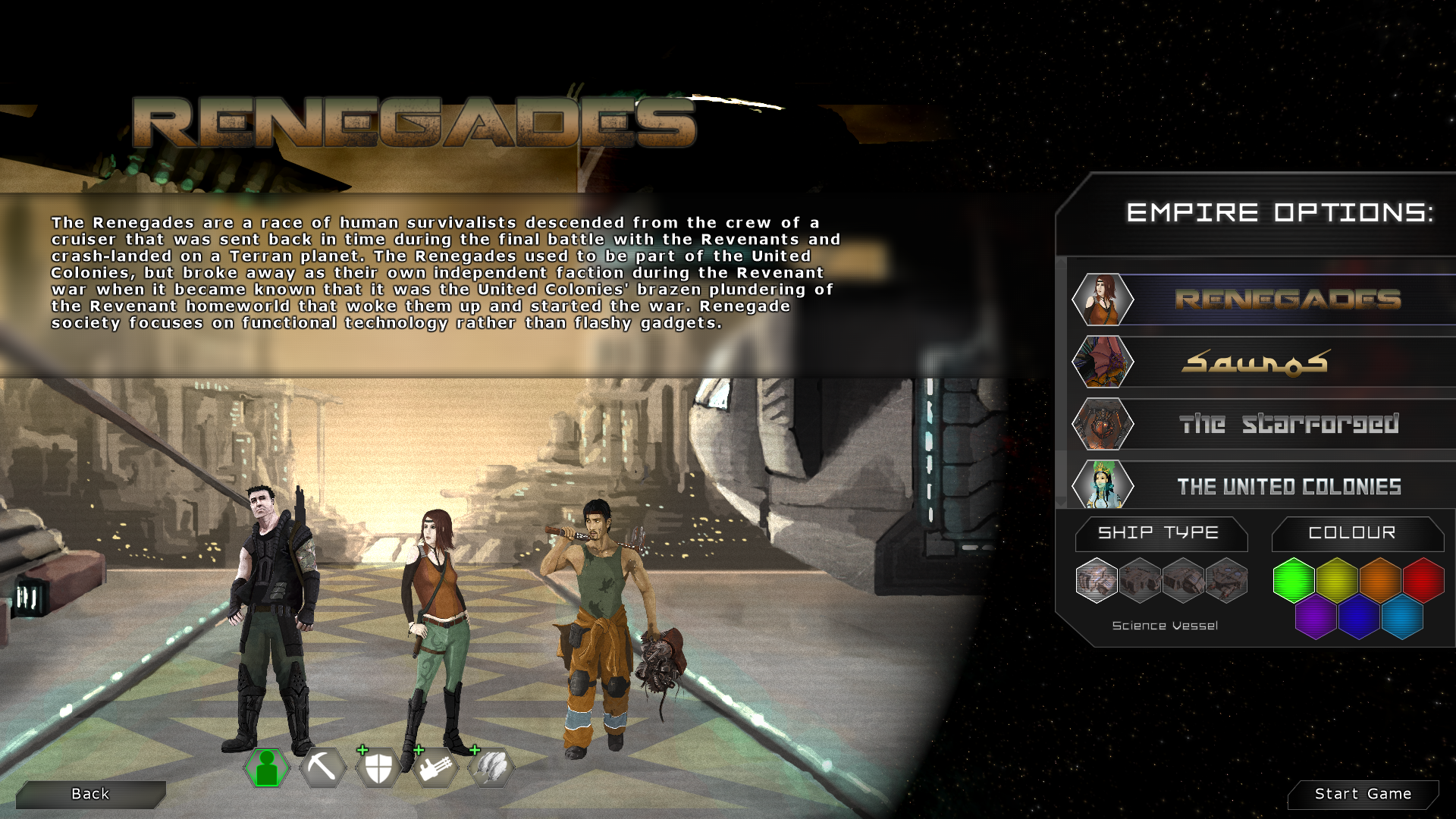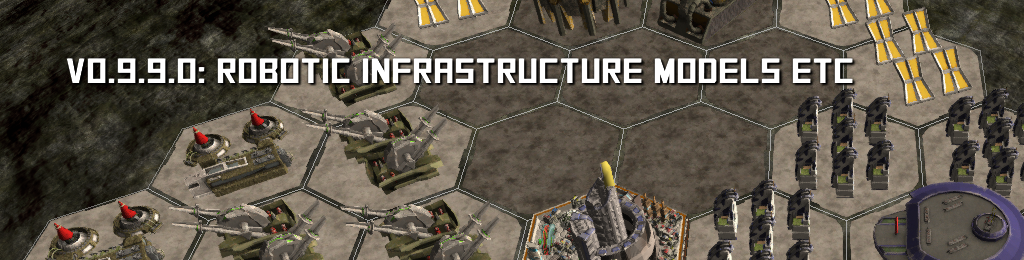Following the recent implementation of the singleplayer mission system and robotic race overhaul, we successfully deployed V0.9.8.0 earlier this month. We’ve released a number of fixes for reported bugs and the game is now running smoothly as V0.9.8.4.
This update adds all but one of the dropdown menu interfaces that help players organise their growing empires a lot more effectively, keeping track of planets you’ve discovered and alerting you to problems in your colonies. We also took the opportunity to implement custom player-designed starbases, improve starbase technologies, and improve the 3D ship designer user interface to make it easier to find the ship parts you want and modify existing designs.
Read on for a full breakdown and progress report on everything in V0.9.8.0 and details of what’s to come in V0.9.9.0.
Up until now, players have had to choose from a selection of pre-designed starbases and couldn’t change the weapons and modules attached to them. It took some pretty big changes under the hood (as Starbases used to be Infrastructures) but we finally made player-designed starbases possible in this update, completing one of the big stretch goal features from the 3D ship designer Kickstarter campaign.
When you open the ship design screen, you’ll now see a new Starbase hull size option that lets you create a custom starbase, which starts with a 450MW power core (half a battleship’s worth or one and a half cruiser’s worth). These designs will then show up on the planet screen for you to build just like any other starbase. We’ve also made the following changes to Starbase technologies and mechanics:
- Update Button: The Update button on the Shipyard design screen now allows you to automatically update all starbases using the design all across your empire. When you edit a shipyard design that’s in use on one or more planets, the Update button shows a cost in BC to do the update (e.g. If your design is in use on 3 planets and you add 100BC to the build cost, you’d have to pay 300BC to save and update the design. If you ever delete a design that’s in use, all starbases using that design automatically revert back to the standard computer-designed Starbase.
- Battlestations: This used to be a starbase module named War Room that added +1 command point and extra power grid. This turned out to be a problem when we added player-designed starbases because you could use the extra power grid for non-combat modules like research labs. Now this module consumes 50MW and just provides +1 command point. To compensate for the reduced power, starbases can now fit the Auxiliary Power Core module to add +150MW at the cost of 450BC and 5,000 additional metal.
- Command Processor: This used be a starbase module named the Command Module that added +1 command point and extra power grid. Now it’s called Command Processor and provides +1 command point and increases the damage of all defending ships by a massive 50%.
- Orbital Cannon: The old Orbital Cannon Bay was a starbase module that was supposed to deploy two orbital cannons in fleet combat but it never actually worked. The new technology is a piece of Infrastructure that creates two cannons, which contain defensive modules and your best beam weapons.
- Structural Mount Changes: All player-designed starbases automatically get the Structural Mount module added for free when loaded in fleet combat (just like the standard starbases did before the update). This increases the range of all Beam and Projectile weapons on the ship and gives them circular firing arcs, and we’ve improved it to also double the ammo of all missile launchers and fighters so they’re less likely to run out of ammo mid-fight.
.
While developing Custom Starbase Designs, we took the opportunity to redesign the UI for the 3D Ship Designer. We’ve added separate tabs for cosmetic parts, modules, and weapons, and items within each tab are split into sections (e.g. Beam Weapons, Projectile Weapons etc) so it’ll be a lot easier to find what you’re looking for.
We’ve also added the “Attached” tab containing a list of all parts currently fitted to the ship design so you can quickly find, select, and delete parts when updating a ship design’s weapons or defensive modules. The next step for this UI is to add tooltips to all of the ship parts and possibly an Info button in the top left of each button to manually open the tooltip.
.
We noticed that the ship graphics in the Ship Designs dropdown menu often looked dull and off-centre, and on investigating the problem we discovered that the lighting and orientation of ships and buildings drawn to the UI was changing depending on where it was drawn on the screen. In order to solve this, we completely overhauled the system for drawing ships and buildings on the UI to a new one using a rendertarget and standardised lighting setup. The result looks much better and is now standardised all across the UI, and it works better with varying screen resolutions.
Building UI Improvements:
After improving the way buildings are drawn to the UI, we also took the opportunity to replace the building UI when zoomed into a city with a new one using square elements similar to the Infrastructure list to make it consistent with the rest of the game’s UI. City-based buildings are also now divided into three categories to make it clearer how they are used:
- Core Buildings: These are the large buildings that come in three unlockable tiers and give large bonuses. (e.g. Factory, Food Processor, Research Lab, and City Shield).
- Service Buildings: These are all the buildings that are limited to 1 per city/planet/system and provide large strategic bonuses. (e.g. Agricultural Market, Industrial Market, Energy Market, Astro University, Recycling Plant, Housing Office, Scout Transceiver, and Training Facility).
- Small Buildings: These are all the remaining buildings that you can build multiple of and whose bonuses stack. (e.g. Anti-Missile Turret, Ground Cannon, Missile Base, Fighter Garrison, Military Barracks, Housing, Apartment Complex, Hospital, Police Station, Food Replicator, Matter Replicator, Metal Silo, Energy Silo, Food Silo, Auxiliary Solar Panel, Auxiliary Wind Turbine, Auxiliary Geothermal Pump).
.
With the new method in place for drawing buildings and ships on the UI, we spent a little time to add them to the Research dropdown panel when you mouseover a technology that contains a ship module, ship weapon, building, or infrastructure. It just adds a bit of polish to the research system. The next step for this panel is to add images for the technologies that don’t have ship parts or buildings, and possibly more information like power grid usage and other stats on weapons.
.
We’ve now added the Exploration panel on the Planets dropdown menu, which shows information on all planets in star systems you’ve visited to help you find good targets for colonisation. It’s divided into 8 tabs and the list can be re-ordered by clicking the tabs:
- Name: This section shows an image of the planet and its name, with a border coloured depending on the planet’s environment type. If the planet is explored or currently being explored, it will show the percentage that’s explored. This section also has a small icon indicating that you have a survey ship in orbit of this planet and another indicating that you have ships in the star system.
- Owner: Shows who currently owns the planet or “none” if it’s uninhabited. This is useful for finding either prime planets that aren’t currently owned or good targets for conquest.
- Size: The planet’s size dictates the number of cities you can build on it (1 for tiny, 2 for Small, 3 for Average, 4 for Large, and 5 for Huge) and the amount of resources. This is generally one of the most important factors for finding a good planet for colonisation, and is particularly important for industrial worlds.
- Minerals: This shows the mineral rating of the planet from 1 (ultra poor) to 6 (ultra rich). The icons also show any special minerals on the planet, such as gold or crystal deposits, and shows harvestable gas for Toxic worlds.
- Organics: This shows the organic rating of the planet from 1 to 6, which affects how many deposits of fertile soil or other food there are on the planet. The icons also show the types of food deposit available on the planet, including land animals on Terran worlds and Fish on Ocean and Swamp planets.
- Technology: This shows any technology on the planet, such as crashed ships and ancient ruins, showing them as question marks when they aren’t yet discovered by a planetary scan. We may add Uranium to this too as it’s also included in the new Technology rating meter on the long range scans.
- Special: This shows whether the planet has any special effect, such as a strategic resource. Now when you find a planet with Coffee Beans or Helium-3, you won’t have to remember which planet it was or go hunting for it.
- Dispatch: These three icons act as shortcuts for dispatching ships to the planet, and works just like the same icons on the right click radial menu in the system window. From here you can send a Survey Probe/Ship to an unexplored planet, a Colony Ship to any planet, or a Spy Ship to an enemy planet. (Note: The Spy Ship button currently doesn’t seem to be working.)
.
We’ve now added the Your Planets panel in the Planets dropdown menu, which gives an at-a-glance overview of all planets in your empire. This panel helps you quickly spot any problems on your planets and stay organised while your expire expands, and lets you quickly find excess resource production that you might want to send to another planet via a trade route. We kept this consistent with the rest of the game’s UI by pulling in the resource hexes from the Planet Screen.
- Name: The planet name and environment type.
- Citizens: The planet’s current population, maximum population and net population growth.
- Food: The planet’s current food storage and net food production.
- Energy: The planet’s current energy storage and net energy production.
- Metal: The planet’s current metal storage and net metal production. This will help you find planets with large metal stores and output for building ships.
- Net Tax: The total financial output of the planet in BC/turn. This will help you find planets that are financial drains on your economy (e.g. planets with lots of cities and infrastructure requiring biospheres) and those that produce a lot of money (e.g. residential tax planets, or energy market farms).
- Research: The total research output of the planet.
- Morale: This is the morale/health/security from the planet screen, and helps you see any problems with those stats.
.
Fleet / Ship Designs: This panel displays a small box with a scrollable list of all of your ship designs and allows you to edit them and create a new design. We extended the box to cover the entire panel in this patch and separated designs out into individual tabs for Ships, Missiles, and Starbases to keep things simple.
Fleet / Ship Captains: This panel now displays a list of all ship captains you have currently hired, along with details of their bonuses, levels and salaries. There’s no limit to the number of captains you can hire at one time, but the costs of their salaries will quickly add up, so this menu can be useful for seeing which captains are bleeding money from your treasury and dismissing them. It can also be handy to see what bonuses your captains have so that you can design specialised flagships around them for your fleets.
Planets / Planet Leaders: As with the Ship Captains panel, we used this panel to show all Planet Leaders you have currently hired, their current stats, and what planet they are currently assigned to.
.
We’re now working on V0.9.9.0, the last major update before our big V1.0 release, when all features and user interfaces are in and we’ll officially transition into full beta state. At that point, we’ll begin more heavily iterating using your feedback, adding in promised user content and additional story missions, and polishing up the game for final release. Plans for the V0.9.9.0 update include:
Spontaneous Diplomacy Offers: The Spontaneous Diplomacy AI currently lets the enemy empires engage in simulated diplomacy with each other, but it doesn’t construct offers to the player’s empire and doesn’t form treaties. The previous update to this added a War AI that spontaneously declares war on opportune targets and can construct peace offerings. This final update will make it construct diplomatic offers based on what it needs and what the other races have, and suggest treaties to races that are on good terms with them. It’ll do this to the other AI and the player.
AI Memory: The Memory system currently records a wide variety of events, from broken treaties, using bioweapons and launching surprise attacks to giving generous gifts, forming long-lasting treaties, or mistreating your citizens. These memories each last for a certain number of turns but don’t impact the diplomacy AI’s decision-making algorithm yet. This final update will incorporate Memory events in the Diplomacy AI algorithm.
Advisors: Diplomacy memory events aren’t currently displayed anywhere, so we’ll be adding a summary of these to the Diplomatic Advisor popup along with a list of any other factors affecting diplomacy such as the presence of an Ambassador or bonuses from commanders. The Scientific Advisor will become the advisor who evaluates the current deal on the table and how likely the AI is to accept, and the Military Advisor will give an estimate of the enemy’s military strength and your own empire’s for comparison. The advisors will be available right away rather than locked behind a technology, and in their place we’ll add some new diplomacy technologies.
.
Main Menu screen: We discussed the need for a main menu overhaul in the previous dev update, but the feature itself has been moved into 0.9.9.0. The screen will be getting a visual overhaul with animated galaxy graphics rather than a static background, and smooth transitions into the New Game screen. A new multi-purpose panel will appear in the middle of the screen when you click certain buttons to let you select a singleplayer mission from a list, pick which save game to load, and edit game settings from the main menu. We’ve designed the new menu screen and are already part of the way through developing it, so this should be something we can add as a point release before the main V0.9.9.0 update. Below is our design goal mock-up for the new screen (with the galaxy and possibly the planet being animated).
New Game screen: This screen will seamlessly blend into the New Game screen that appears when you click Sandbox Mode, which will let us get rid of the short “Loading” screen when you click that button. The New Game screen is being slightly improved graphically as you can see below, but the main change is the addition of new empire options that let you pick which Crashed Ship to start with and which colour your empire should be. Lastly, all of the selected options will be saved to your Predestination settings file and remembered the next time you create a new game. We’re eagre to get any feedback you have on this screen as we’re about to start implementing it.
.
Below are a few examples of the new industrial infrastructure models, which have been complete for several months but haven’t yet been added to the game while we’ve been focusing on remaining gameplay features. Adding the models is a purely cosmetic change but we’ll be adding a number of them either in V0.9.9.0 or in point releases ahead of the main update, including the race-specific infrastructure models such as the two robotic models below:
.
Thanks to everyone for reading through another massive dev update article, and a special thanks to those providing feedback and bug reports during Early Access! As always, if you’re a Kickstarter backer and you’d like an early access key for Steam or to check out the latest DRM-free non-steam edition of the game, send us an email to earlyaccessrequest@brainandnerd.com with the email address you used on Kickstarter.
Cheers,
— Brendan, Lead Developer